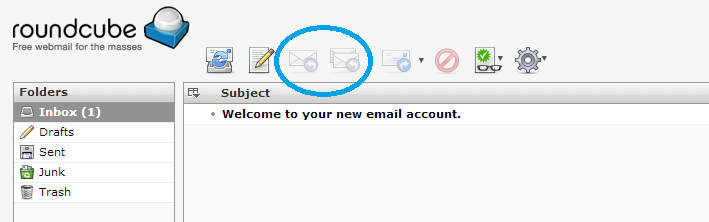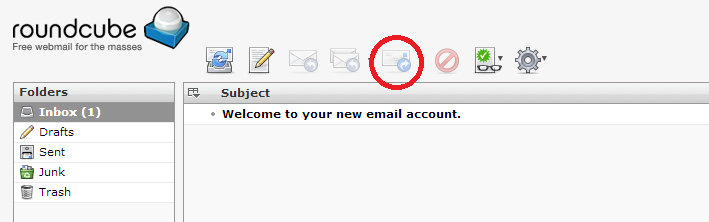Login to the Roundcube webmail interface will be at http://www.yourdomain.com/webmail OR through the daily data server address.
Here is a quick and dirty guide to the various functions on the main Roundcube screen.
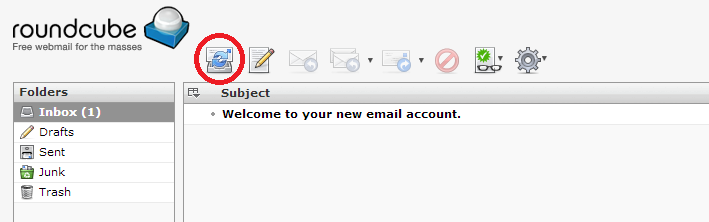 Refresh button- checks for mail. Roundcube defaults to checking for new mail every minute but this button will allow you to check manually.
Refresh button- checks for mail. Roundcube defaults to checking for new mail every minute but this button will allow you to check manually.
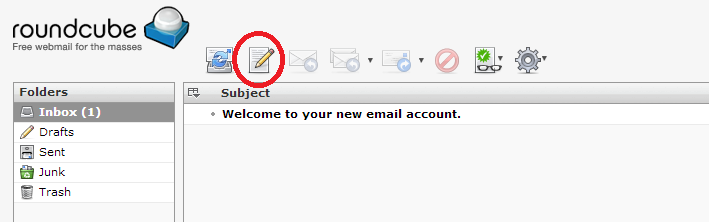 Compose button – to create a new blank email.
Compose button – to create a new blank email.
The next two buttons are greyed out unless an email is selected by clicking on it first (that will highlight it). To the left is the reply to sender button, and to the right is the reply to all button. You can also reply to an email after opening it, but this allows you to write a reply from the main screen.
The third greyed out button is for forwarding email. Just like the reply buttons, it will work when an email is selected.
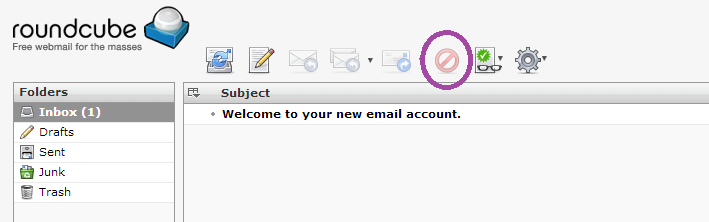 The last greyed out button will also light up when an email or emails are selected. Clicking this button will send those emails to the trash.
The last greyed out button will also light up when an email or emails are selected. Clicking this button will send those emails to the trash.
The green button with the glasses on it is the Mark Messages button. When an email is highlighted, you can choose to mark the messages as read, unread, flagged, or unflagged without opening it.
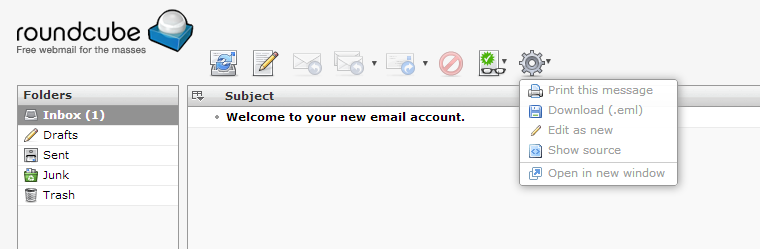 The last button offers further options for selected emails.
The last button offers further options for selected emails.